GarageBand for the iPad is one of the strongest reasons musicians, students and teachers would consider using the iPad. Its collection of traditional and electronic instruments and its touch screen permit expressive performances that can be recorded, edited and enhanced. With a set of computer speakers, the iPad becomes a performance or classroom instrument. With a small mixer or hub, you can form iPad ensembles. GarageBand’s collection of loops, effects and editing tools permit composing and performing on an unprecedented level. When a song is finished, GarageBand’s sharing features provide the opportunity to create a portfolio of songs to share with the world through YouTube, SoundCloud and other channels.
Creating a Song with Loops
One of GarageBand’s great features is the large number of included prebuilt musical building blocks, called loops. Songs may be composed in a wide variety of styles and instruments using only these loops. Loops can be repeated, combined, stacked and edited as needed to create the sound you’re looking for.
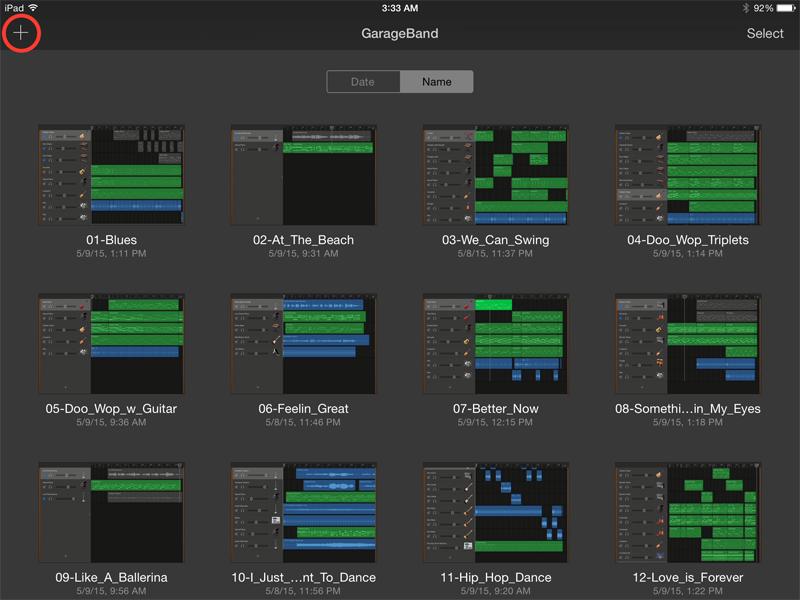
#1) Create a New GarageBand Song
Launch GarageBand, navigate to the song list and tap the “+” button in the top-left corner of the screen to create a new GarageBand song. The Instrument Selection list will automatically appear. See above image.
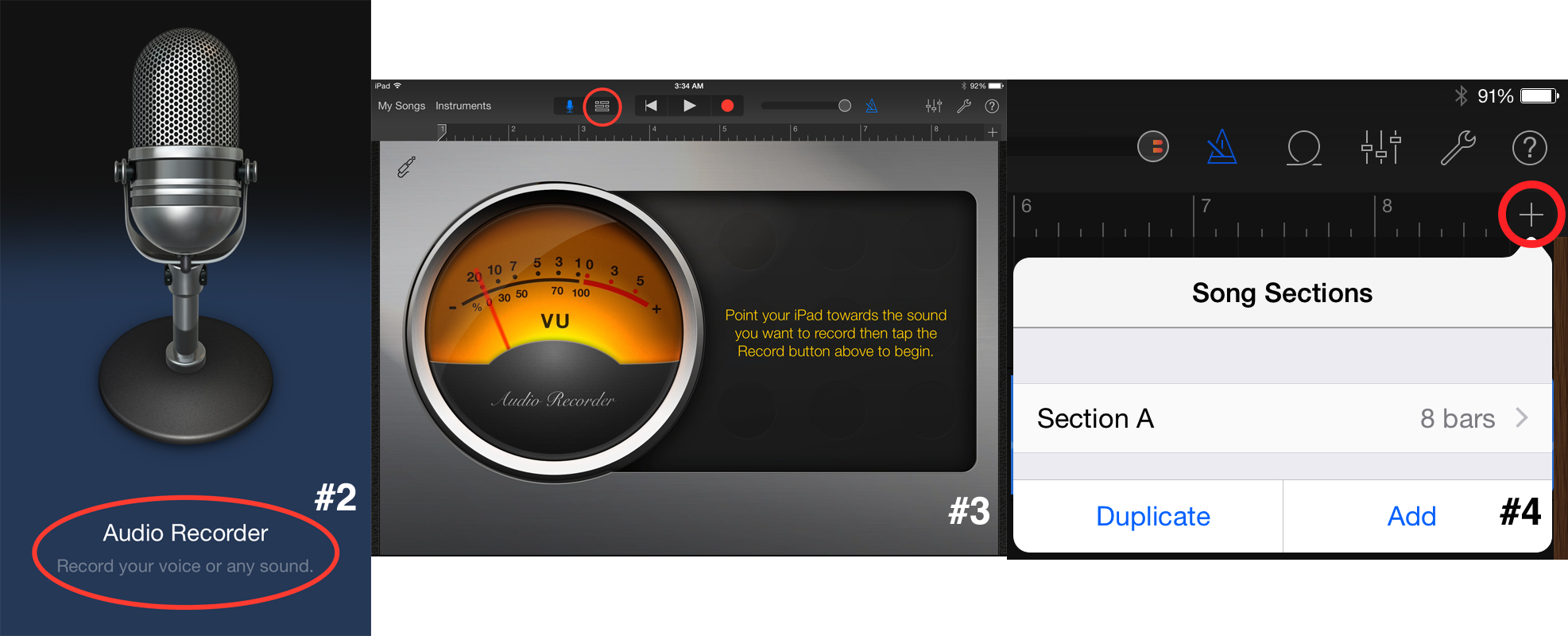
#2) Navigate to the Track View
To build a song with only loops, you must navigate to the Track View. This requires you to create an instrument track, even if you don’t use it. Tap “Audio Recorder” and then tap the Track View button at the top of the screen. This will create an empty track that you can delete later if you don’t use it. GarageBand defaults to an eight-measure section of music. To work on longer or shorter songs or sections, tap the “+” button in the top-right corner of the screen. See above images.
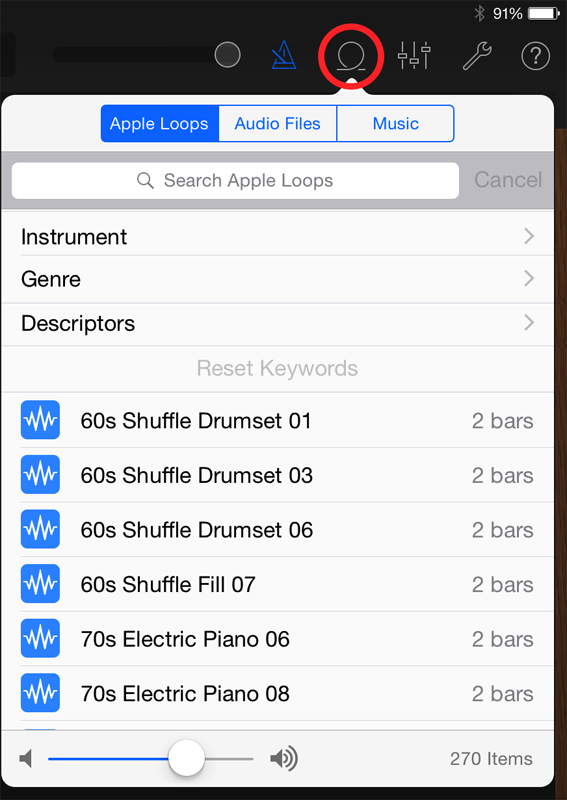
#3) Search for Loops
You can search for loops and preview them before adding them to your song. Tap the Loop button at the top of the screen to view the Loop Browser. You’ll find a wide variety of loops for various instruments and styles. You can search by individual instrument or style. Just remember, some will work well together, and others won’t. See above image.
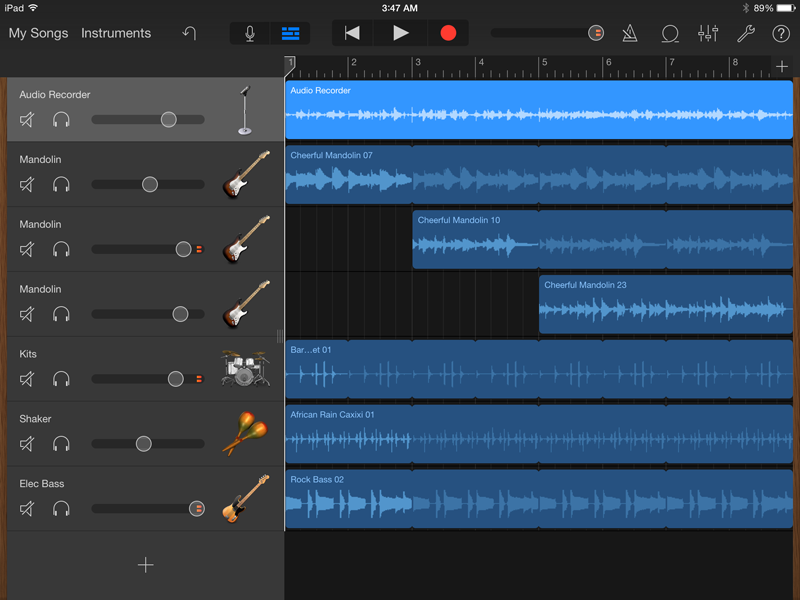
#4) Add a Loop to Your Song
You can preview any loop by tapping on it. Once you find a loop you like, simply drag it from the Loop Browser to the timeline of the song. Repeat this step to add additional loops. You can position, layer, combine, repeat and edit them as needed. See above image.
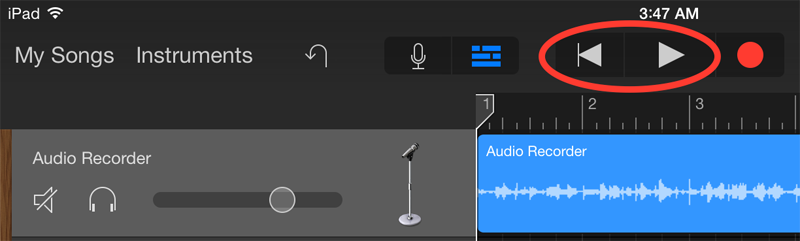
#5) Preview Your Song
Press rewind to move the playhead at the top of the track window to the beginning of the first measure of the song and press play! How does it sound? Now that you have the foundation of a song, you may decide to reorder sections, add some vocals or record your own instruments using GarageBand’s virtual instruments. The possibilities are endless. See above image.
For more on Learning Music with GarageBand on the iPad by Floyd Richmond, click here.
By Floyd Richmond
Sponsored by Alfred Music











